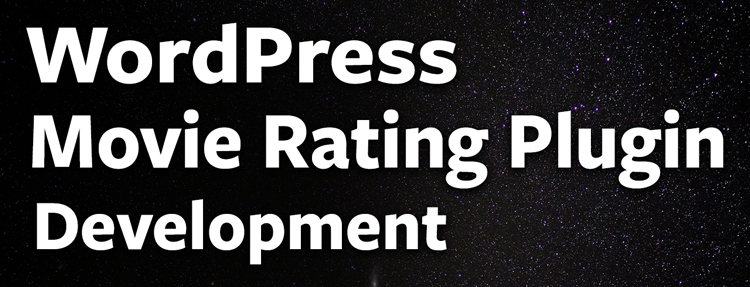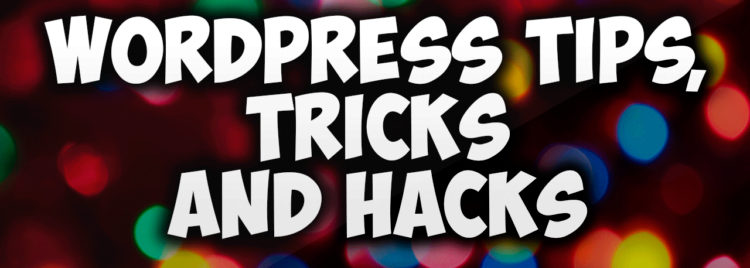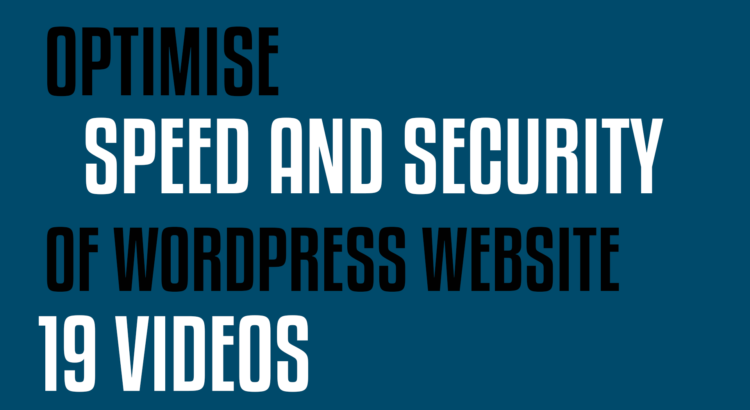PART 1:
Why webpage speed is important (Why optimise wordpress website?)
https://www.youtube.com/watch?v=ncVKS9G0J-Q
PART 2:
Website speed test tools
https://www.youtube.com/watch?v=bXq8gnIqkFo
PART 3:
Google page speed insights
https://www.youtube.com/watch?v=OAq6qnAvbrQ
PART 4:
Image optimization
https://www.youtube.com/watch?v=_1-44xZsITE
PART 5:
Optimize home page of your wordpress website
In this tutorial we will discuss of ways to increase the speed with which the home page of your website loads in your visitors browsers.
https://www.youtube.com/watch?v=ZpTB3wEVBE0
PART 6:
Database optimization of your wordpress website
WordPress uses a scripting language called PHP and uses a database to keep everything organised. WordPress website also needs its database to be tuned every now and then to keep running faster on your visitors browsers.
In this video I will discuss how to perform a basic tune up and optimize your wordpress database.
https://www.youtube.com/watch?v=5F6kM9iklz8
PART 7:
G-zip site compression
In this tutorial, I will walk you through the steps of compressing your wordpress website so that it will load much faster on your visitors browser.
We will be doing it using something called Gzip compression.
https://www.youtube.com/watch?v=ef_UjwZn6vY
PART 8:
W3 total cache plugin – installation and configuration
In this video I will cover how to do basic set-up for W3 total cache plugin and get a huge increase in page speed.
https://www.youtube.com/watch?v=pPqvG02wctY
PART 9:
Removing W3 total cache plugin
As we have discussed in the previous tutorial, w3 total cache plugin is a powerful tool to speed up the load time of your website.
But if you decide to remove this plugin, it is a bit of tricky task to remove all the pieces out of your website.
https://www.youtube.com/watch?v=rJ_4JkjIpTs
PART 10:
WordPress 5 minute secure installation
There are few different ways to install wordpress on your website. My goal is always to do it the easiest way but still I must know how things work, just in case when I need to fix something, I should be able to do it myself.
If you are going through this advanced course, then I guess you already know how to install wordpress but still I would like you to see this video as I will be having a couple of notes to increase security for your wordpress website.
https://www.youtube.com/watch?v=Z8V3vzy2GIE
PART 11:
Setup SecureFTP(File Transfer Protocol) for your website using Filezilla
One way of securing your wordpress website is to use Secure File Transfer Protocol or SFTP in short, for transferring files to and from your wordpress website.
In this video I will show you how to setup SFTP for filezilla.
https://www.youtube.com/watch?v=iUpnKcfnv6Q
PART 12:
Secure wordpress configuration
In this tutorial I will help you secure your wordpress website by moving your config file wp-config.php from it’s normal location where the hackers will try to find and mess with it.
WP-config.php file contains some very important informations, so before doing anything that I am going to show you in this video, I would like you to do a backup of both your files and database.
Before starting, I have to make another important note that this trick I am going to show you does not work on multi-site wordpress installs nor on sub-domain wordpress installs. This trick is good only if you have a single-site wordpress installation.
https://www.youtube.com/watch?v=Y4vsKiDp1W4
PART 13:
Choosing a secure admin username for wordpress website
If your administrative login username is “admin” then you are making the hacker’s job easy by 50% who is trying to get into your site.
So, let me show you how to create a new secure username.
https://www.youtube.com/watch?v=85GQ9JMAhy4
PART 14:
Website hosting in a secure way
No matter what security measures you have implemented on your wordpress website, if your website is on an infected server then your website is still going to be infected.
So, always plan for the worst and hope for the best.
If your budget permits, it will be better if you can move your website to a V.P.S.(Virtual Private Server) or even better if you can move it to a dedicated server.
But most of us are on a shared hosting account. So, if you too are on a lower budget like me and want to buy a shared hosting account then there are a couple of questions that you should ask the hosting providers before making any purchase.
- How often do you run malware scans on the server and not just the individual accounts but on the server.
- Do you provide backups? If yes, how often do you take backups and are they free? If not, how much extra are you going to charge for that?
Some more questions that you can ask are:-
- How many domains can I host?
- How many email accounts I will get?
- What is the bandwidth limitations?
There is a tool from google that can tell if your website is infected or not.
Please copy and paste the URL below with your domain name in place.
http://www.google.com/safebrowsing/diagnostic?site=yourdomainname.com
https://www.youtube.com/watch?v=_gPP8sR9VM0
PART 15:
Creating secure passwords for your wordpress website
In this tutorial, I will discuss how to create unique, un-guessable passwords for your wordpress website.
In order to create a password, the golden rule is to use:
- few lower case characters,
- few upper case characters,
- few numbers,
- few special characters,
- and the combination should be at least 12 characters.
https://www.youtube.com/watch?v=DY271OCbt6U
PART 16:
Creating secure database prefix for your wordpress website
One way of avoiding bad guys(the hackers) to hack into your website is to avoid default database prefix “wp_”.
If you have not installed wordpress for your website yet then you can choose a different prefix while doing the installation process. But if you already have wordpress installed on your website then, no problem you can change it too. And this can be done either manually by you or by using a wordpress plugin. You can search for plugins if you want but I want to keep it simple.
In this tutorial I will be showing you how to edit your database prefix manually. But before starting, let me make a quick note that, you must do a full backup of both your files and database before proceeding.
Assuming that you have already done your backup let’s get started.
https://www.youtube.com/watch?v=Y_sVqQOgyhE
PART 17:
Secure clean up of your wordpress website
If you just take care of at least the basic level security for your website then you will be in much better status than people who do not.
Because wordpress hackers are not any die-hard hackers who are looking for just to destroy your website. In reality, the hackers just go through they possibly can and whichever is less secure they just hack through it.
So, let us just do the basics right and stay safe.
https://www.youtube.com/watch?v=R8Jp7h4TOUY
PART 18:
Prevent Brute Force Attacks on your wordpress website using Limit Login Attempts plugin
One of the ways a hacker can break into your wordpress website is by trying to guess your administrative login username and password.
They do this by using a software program that can guess hundreds or thousands of possible username and password combinations in minutes. This is called “Brute Force Attack”.
When hackers do brute force attack, the software which they use makes thousands of guesses. So, your wordpress site is going to have much load and therefore can go down for a few moments.
So you need to do two things here:
- Chose a secure username and password.
- Do not let brute force attack happen at all.
How to do that?
Please watch the video to find out.
https://www.youtube.com/watch?v=1csW5mKJ_2s
PART 19:
Do backup – conclusion
If you have a wordpress website then it is very important that you take backup of your files and databases on a regular basis. So that when someone hacks your website, you can just delete everything, clean it and restore your backups.
With that, I will be happy to declare the end of this advanced course series.
https://www.youtube.com/watch?v=C-M0tzkdPL4