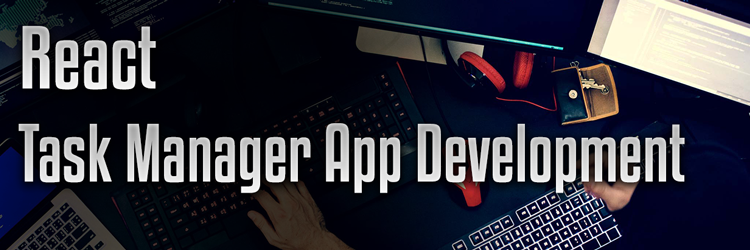In this tutorial we are going to create a customer feedback form using Reactive forms with Angular 7.
1. Intro – Model Driven Forms or Reactive Forms
Reactive forms helps us manage the state of a form at a given point in time. It helps us to write some executable code when any value or state changes. It helps us to write complex validation rules in code. It has direct access to the data model of our form. The logic which we implement in model driven forms can be tested. And thus unit test can be done. Reactive forms are used to implement more advance forms. Template driven forms are mainly for simpler implementations.
ng new feedback-form
2. Create a Form Component
create a component: ng g c feedback-form
3. ReactiveFormsModule && FormGroup
app.module.ts file import ReactiveFormsModule import { ReactiveFormsModule } from ‘@angular/forms’;
feedback-form.component.ts import { FormGroup } from ‘@angular/forms’; Form group represents the entire form that we are going to build.
FormBuilder is used to build the form. import { FormGroup } from ‘@angular/forms’;
4. HTML and CSS
styles.css, feedback-form.component and app.component
5. Creating FormControl
FormGroup represents the entire form. And the individual form elements will be represented by FormControl. Thus, FormControl is the building block of a FormGroup. import { FormGroup, FormBuilder, FormControl } from ‘@angular/forms’;
6. Creating nested form groups
Creating form groups inside form groups for holding similar form control elements e.g a group of checkboxes
7. Creating Form Controls inside nested form groups
8. Creating Form Controls for radio buttons
Radio buttons is just a single input. Thus we are not having a different form group for this. While checkbox has multiple inputs with multiple values, so having a form group to wrap them around.
9. Creating Form Array for dynamic elements
A Form Array is also like Form Group and can be used to create multiple form control elements. This is unique in the way that we can create/add/delete form control elements inside it.
10. Creating Add/Delete functions
11. Pre filling data in form
In HTML we use “value” attribute. Thus giving the same data from value of an input into form control will set it as default selection.
12. Pre filling data in form with setValue in ngOnInit
13. reset()
Any form group or form control or form array can be cleared with reset()
14. Showing form data on HTML
json pipe used to view HTML data for easier coding
15. Submit Feedback Form
(ngSubmit)
WIRING FORMGROUP FROM TS INTO HTML
16. formControlName
It links formcontrol created in ts with input file in html. This also takes care of two way binding of input.
17. formArrayName and looping through form array controls
Adding/removing more feedbacks
18. formGroupName and formControlName for nested form groups in checkboxes
19. Adding formControlName to select
We can use [ngValue] from [ngSelect] to save object in a select also instead of just a string. Thus makes coding easier.
20. Adding formControlName to textarea
21. Adding formControlName to radio buttons
Note that better to replace name with formControlName or. Name and formControlName should be same.
22. Hiding the detailed feedback section if gender is male
Use get handler to get any formcontrol value in HTML template
23. Change classes
ng-untouched – if input has not been touched even once ng-touched – if input is once touched or focused ng-pristine – if input’s value has not been changed even once ng-dirty – if input’s value has changed atleast once
24. Using valueChanges event to subscribe to change event of an input
valueChanges.subscribe and .get() handler
25. Using Validators
26. Validators.required with error message
27. Array of validations
Validators.required, Validators.minLength to get errors data: use the errors property from the formscontrol object
28. Complex/Custom Validators
Show error message if customer has a Washing Machine product and tries to choose Proper Installation option
29. Disabling submit button if form is not valid
30. Build and move to server
ng build change base href=”/projects/ui/customer-feedback-form/”
Important links:
Demo: http://bgwebagency.in/projects/ui/customer-feedback-form/
Github Project: https://github.com/kirandash/feedback-form-angular
Download Git Bash : https://git-scm.com/downloads
Node.js : https://nodejs.org/en/
Follow Me On Github: https://github.com/kirandash
Follow Me On Twitter: https://twitter.com/TheKiranDash